Lincoln Aviator: Navigation (If Equipped) / Setting a Destination
Destination Entry Menu

Setting a Destination Using the Text Entry Screen
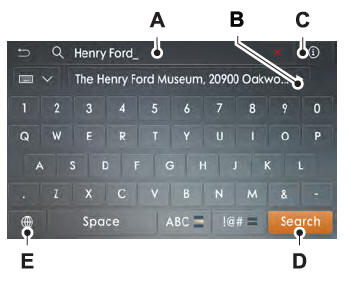
- Text entry field.
- Automatic suggestions based on the text you enter.
- Information icon.
- Search.
- Keyboard settings.
Note: Select one of the suggestions to copy the detail to the text entry field.
You can search by entering all or part of the destination, such as the Address, POI Category or Name, Intersection, City, Latitude/Longitude, etc. Tips: If you do not specify a location, the system will use the current vehicle location. You can specify a location by address, city, state or zip code. For additional search support, please visit: owner.lincoln.com.
Note: Press the button in the top right-hand corner of the main map to display estimated time of arrival, remaining travel time or distance to destination.
Setting a Destination Using the Map Screen
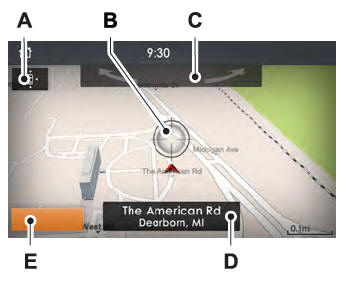
- Re-center the map.
- Selected location.
- 3D map rotation. Swipe left or right.
- Destination name.
- Start route guidance.
Select the location on the map.
Select Start to begin route guidance.
 Navigation (If Equipped)
Navigation (If Equipped)
Note: For more information, refer to our
website.
Select the navigation option on
the
feature bar.
Map view menu.
Zoom out.
Zoom in.
Route guidance menu...
 Changing the Format of the Map
Changing the Format of the Map
Display the map in one of the following
formats:
A two-dimensional map with the direction
you are traveling toward the top of the
screen.
A two-dimensional map with north toward
the top of the screen...
Other information:
Lincoln Aviator 2020-2025 Service Manual: Removal and Installation - Front Door Tweeter Speaker
Removal NOTE: Removal steps in this procedure may contain installation details. Remove the front door trim panel. Refer to: Front Door Trim Panel (501-05 Interior Trim and Ornamentation, Removal and Installation). Remove the screws and the front door tweeter speaker...
Lincoln Aviator 2020-2025 Service Manual: Removal and Installation - A-Pillar Outer Panel
Special Tool(s) / General Equipment Resistance Spotwelding Equipment Spherical Cutter Plasma Cutter Hot Air Gun Air Body Saw 8 mm Drill Bit MIG/MAG Welding Equipment Spot Weld Drill Bit Locking Pliers Materials Name Specification Metal Bonding AdhesiveTA-1, TA-1-B, 3M™ 08115, LORD Fusor® 108B - Seam SealerTA-2-B, 3M™ 08308, LORD Fusor® 803DTM - Removal WARNING: Electric vehicles damaged by a crash may have compromised high voltage safety systems and present a potential high voltage electrical shock hazard...
Categories
- Manuals Home
- Lincoln Aviator Owners Manual
- Lincoln Aviator Service Manual
- Disabling Auto-Start-Stop
- Locking and Unlocking
- Remove and Reinstall the Battery
- New on site
- Most important about car
Locking and Unlocking the Doors from Inside

Locking the Doors
Press the lock switch on the door interior trim panel. The doors can no longer be released using the exterior door handle switches and the luggage compartment locks.
